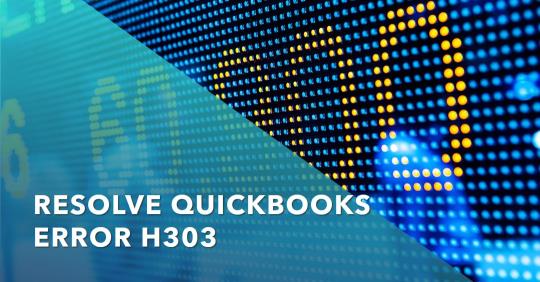QuickBooks is a widely used accounting software that helps businesses manage their finances effectively. However, users may encounter errors from time to time, such as QuickBooks Error H303. This error occurs when QuickBooks is unable to access the company file located on another computer. It can be frustrating, but there are steps you can take to resolve it quickly and efficiently.
What Causes QuickBooks Error H303?
QuickBooks Error H303 typically occurs when there is an issue with the network setup or configuration. This can happen if the computer hosting the company file is not set up correctly or if there are network issues preventing QuickBooks from accessing the file. Other possible causes include:
- Firewall settings blocking access to the company file.
- Incorrect hosting configuration settings in QuickBooks.
- Damaged or corrupted company file.
- Incorrect settings in the Windows host file.
How to Resolve QuickBooks Error H303
Resolving QuickBooks Error H303 requires a systematic approach to identify and address the underlying cause. Here’s a step-by-step guide to help you resolve this issue:
Step 1: Check Network Connectivity
Ensure that all computers connected to the network are properly connected and can communicate with each other. You can do this by pinging the host computer from the affected computer to verify connectivity.
Step 2: Verify Hosting Settings
Check the hosting settings in QuickBooks on the computer hosting the company file. To do this, open QuickBooks and go to the File menu. Select Utilities and then choose Host Multi-User Access. If this option is not available, it means that the computer is not hosting the company file, and you need to change the settings.
Step 3: Update QuickBooks
Make sure that you are using the latest version of QuickBooks. Updates often include bug fixes and improvements that can help resolve common issues, including QuickBooks Error H303.
Step 4: Configure Firewall Settings
Check your firewall settings to ensure that QuickBooks has the necessary permissions to access the network. You may need to add QuickBooks to the list of allowed programs or configure the firewall to allow incoming and outgoing connections on specific ports used by QuickBooks.
Step 5: Check Windows Hosts File
The Windows hosts file can sometimes block QuickBooks from accessing the company file. Check the hosts file located in the C:\Windows\System32\drivers\etc folder and ensure that there are no entries blocking QuickBooks.
Step 6: Use QuickBooks File Doctor
If none of the above steps resolve the issue, you can use the QuickBooks File Doctor tool to diagnose and repair network and company file issues automatically. You can download this tool from the Intuit website and follow the on-screen instructions to use it.
Read Also: download and install QuickBooks Tool Hub
Conclusion
QuickBooks Error H303 can be frustrating, but it can be resolved by following the steps outlined above. By checking network connectivity, verifying hosting settings, updating QuickBooks, configuring firewall settings, checking the Windows hosts file, and using the QuickBooks File Doctor tool, you can resolve this error quickly and efficiently, allowing you to get back to managing your finances with ease.