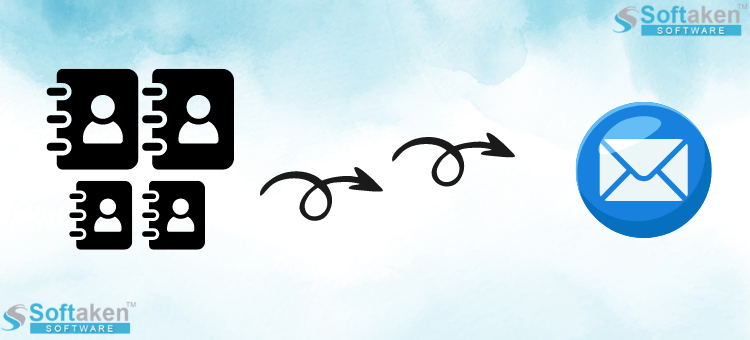A virtual business card that contains contacts is called a vCard file, or VCF. Contacts and related information are migrated when you import VCF files into Outlook. In addition, a VCF file has many fields that hold various types of data, including address, zip code, phone number, email, fax ID, and name. As a result, you are free to keep any kind of communication data. On the other hand, a lot of people utilize Microsoft Outlook email services. However, Outlook supports VCF contact files, albeit with some limitations.
User Inquiry: I attempted to import a VCF file into Outlook yesterday, but it was unsuccessful. For me, even running this conversion got rather challenging. Therefore, kindly advise me on the most successful method to upload many VCF files to Outlook 2021.
Why is Bulk VCF File Import into Outlook Necessary For Users?
An individual can choose to add vCard to Outlook in any edition—2021, 2019, and earlier—for several reasons. The most widely used email client, Microsoft Outlook, has many special capabilities; however, it does not allow you to import several contact files at once.
Benefits of VCF to Outlook Import:
- Microsoft Outlook provides the correct contact information.
- Outlook also has an easy-to-use interface that makes it simpler for users to comprehend.
- For contact management, Microsoft Outlook even makes it simple to connect to any network.
- In addition, it offers more security than other email clients.
#1: Use the Import/Export Wizard to import a file into Outlook.
- Open Microsoft Outlook.
- Open & Export >> Import/Export Wizard by selecting File.
- After choosing to import a.vCard file (.vcf), press the Next key.
- To add the vCard file to Microsoft Outlook, browse it.
- Finally, to import VCF into Outlook, click Next.
- Find the location where your VCF file is kept by looking around.
- Select the VCF file, then click Open.
#2: Use Drag and Drop to import VCF files into Outlook (for a single vCard file).
- Open Microsoft Outlook on the gadget.
- Press People or Contacts at the bottom of the contact page.
- Locate and open the VCF file’s stored folder.
- Drag and drop the VCF file into Outlook’s Contacts area.
#3: Use the Windows Contacts folder to import VCF files into a fresh Outlook instance.
- Get your device’s Windows Contacts open.
- Windows Contacts can be opened by pressing Win + R, typing Wab.exe, and then clicking Enter.
- Click the Import button in the toolbar and choose a VCF file.
- Locate the VCF file by looking around, then click Open.
- Choose Export and then CSV after the importing procedure is complete.
- The CSV file should be saved.
- Open Microsoft Outlook and select File > Open & Export > Import/Export.
- Click Import from another application or file, then select CSV.
- Examine the contents of the CSV file and follow the instructions to complete the import.
#4: Use CMD to Import VCF Files in Bulk to Outlook Files
If you need to import more than one VCF file, you can use CMD to select the more effective method:
- Combine all of your VCF files into one if you have more than one.
- On your device, use the command prompt (cmd).
- Examine the directory containing your VCF files.
- Execute the command shown below.
- merge *.vcf copies. VCF
The Straightforward Way to Bring VCF Contacts into Outlook:
Try the Softaken vCard Export Import Tool to easily transfer a large number of VCF contacts to Outlook if you wish to Import/Move Old & New VCF/vCard Files to MS Outlook Account. Users don’t have any problems downloading this program on any Windows computer. Users can choose to import one or more VCF contacts into Outlook at no cost. Some people save their exported data on the desktop in the appropriate area. To view additional features, download the application’s free demo version.
Frequently Asked Questions
In Outlook, how can I mass add contacts to my contact list?
- Launch Microsoft Outlook on your PC.
- Click on “Import/Export >> File >> Open & Export.”
- Click Next after selecting “Import from another program or file.”
- To import a CSV file with your contacts, follow the wizard’s instructions.
What does a Microsoft Outlook VCF file mean?
VCF is a common file format in Microsoft Outlook that is used to share and store contact data. In Outlook, navigate to File >> Contacts Tab to view the contacts folder (all VCF files are located there).
Is VCF importable into Outlook?
Navigate to “File,” pick “Open & Export,” and then select “Import/Export.” To import VCF contacts into Outlook, select “Import a VCARD file (VCF)” and adhere to the instructions.
Read this Blog: 2 formas de importar y acceder a contactos masivos VCF (vCard) a Outlook PST 2019
Let’s Conclude,
Contact is essential for those who wish to stay in touch with one another. Users therefore constantly make an effort to keep up their contacts. For a variety of reasons, users often wish to import VCF files into Outlook. Consequently, we have included a tutorial for adding numerous VCF files to the Outlook contact book on this page. Users don’t have to worry about losing data while using any strategy. In addition, users are free to select any of them that suits them best.