You’ve come to the right place if you’re looking for information on how to convert OST files to EML. We will go over both professional and manual ways for converting an OST file to EML in detail in this article. Switching email clients is something that many people wish to do, but it’s not a simple procedure. Multiple mailbox contents, including contacts, emails, and calendar entries, are saved by Microsoft Outlook. An EML file, on the other hand, stores emails in a dynamic file format.
Users would have to convert the OST files to EML file format in order to move their email from Outlook to Firebird, Gmail, or any other email program. However, before we get started, let’s quickly go over what OST and EML file formats are.
An OST file – what is it?
Offline Storage Table Files, or OST for short, are created by Microsoft 365, Exchange, and Outlook accounts. The OST files hold contacts, calendars, tasks, emails, and other types of data. Users can operate offline, or even when connection to the internet is unavailable, due to this file format.
How Do EML Files Work?
Electronic mail with one message and an attachment is referred to as EML. EML files can hold data from a variety of email client programs, including Outlook Express, Thunderbird, Windows Live Mail, Dream Mail, Sea Monkey, and others.
Reasons for OST to EML File Conversion –
Users can view their emails from any email application with a variety of alternatives. Users wish to transfer their emails from one email client to another for this reason. However, there are other explanations as well, which are stated below.
Crash or System Failure – If malware or a virus is attached to your email, the MS Exchange server may corrupt your OST file, which could cause a crash or system failure. These kinds of crashes cause issues in the Outlook profile and are a little tricky to handle. If a user has an OST backup, it can be recovered in certain circumstances.
Accidental Data Erasure – If you have unintentionally erased any of your data from the Exchange server. Subsequently, users can retrieve their lost data by restoring the deleted message via exporting the OST file, which is either backed up or preserved, to EML format.
Data Migration – Users can gain better access by exporting OST files to EML format to move their data from one platform to another, such as when switching from Outlook to Thunderbird, Windows Live Mail, SeaMonkey, etc.
These are some of the motives for OST to EML file conversions. Next, let’s talk about manually converting an OST file to an EML file.
Exchange Server Security Concern – Although a live exchange server is not among the safest places to operate, users are drawn to it by its advantages. The data kept in the mailbox may be at risk if there are any security breaches. You can save a backup of your OST file, which will enable you to recover any lost data in the event of a data disaster, to assist the way you with these risks to security and safeguard your data.
Also Read – Convert PST to EML
Manually Convert OST File to EML –
Although manually converting an OST file to an EML file takes some work, using Gmail and Thunderbird can make the process easier. Let’s talk about how to accomplish this.
The Drag and Drop Method
The OST data file that has to be transferred must be dropped into the configured Gmail account using this procedure.
Gmail Data Inclusion in Thunderbird –
You must add the Gmail application data to the Thunderbird application after completing the aforementioned step. Following the conversion procedure, Thunderbird will allow you to view the Gmail data.
Extraction of Thunderbird’s EML Data
Now that you’ve completed the previous stages. To extract the EML files from Thunderbird, you must follow the steps listed below –
- Choose the emails that you moved over to Thunderbird from Gmail. Ctrl+A can be used to select them all.
- Select Save As from the menu when you right-click on the emails you’ve chosen.
- Following that, Thunderbird will automatically store the data in EML format.
To save the generated files, browse the destination. The OST file has successfully converted to EML at this point. - The amount of time required for the OST to EML conversion can vary depending on the size of the OST file. It can also result in a number of problems that users will need to manually fix.
- The procedure can get even more difficult if you need to convert more than one OST file.
OST to EML Conversion With Automated Tool
When your OST file is unplugged from the Exchange Server, there isn’t a manual way to convert it to EML format. A specialist instrument may be utilized to solve this issue and facilitate the procedure. The program WholeClear OST To EML Converter Tool, which has a lot of sophisticated capabilities, is one of the programs you might wish to try. You are welcome to look into and try out any of the many different converting programs that are on the market.
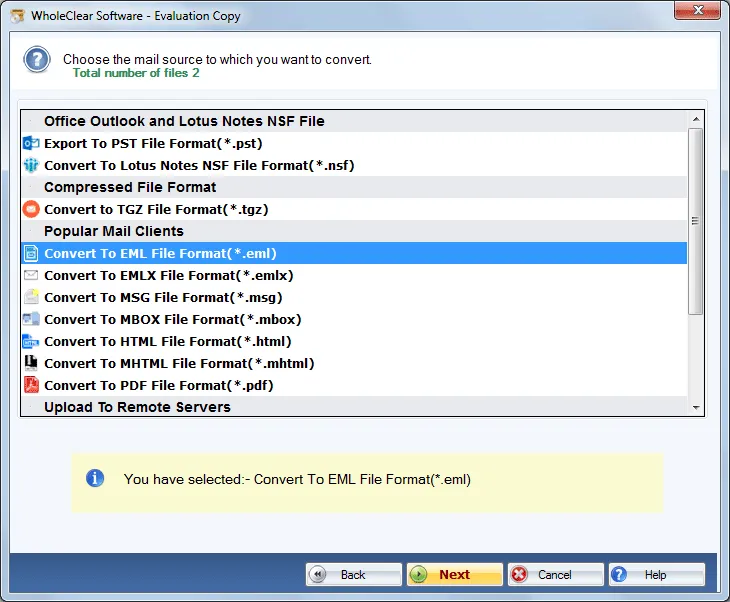
In summary
The transfer process is difficult because of the significant discrepancies between the EML and OST file formats. “How do I convert significant OST emails to EML files?” is the key question. Depending on whether the OST is connected to the Exchange Server, different strategies are used. To do the process, you have two options: employ a third-party tool or the manual technique.




