Summary: Why would you bother converting Mac OLM files to PST files when they have so many advantages over PST files? Someone may have suggested it to you, or you might want to switch from the Mac system to the Windows operating system. You will undoubtedly wonder how to Convert Mac OLM files to PST for free once you realize how important it is. This post has all of the answers. We have provided numerous free methods to convert OLM to PST files to expedite the process and enhance working productivity.
When it comes to email communication, Outlook is the most widely used option. The conversion of several file formats to other formats is in high demand due to the rapid digitalization of systems and situations. OLM to PST Conversion is one of them; this is a necessary step that must be completed. The simplest free methods that we have described in this blog post can help you accomplish this with ease.
As you are undoubtedly aware, a common file format for Mac Outlook users is the Mac OLM File. Microsoft has been introducing it since 2011. To export Mac Outlook data, including archived data like emails, contacts, attachments, calendars, notes, tasks, journals, and so on, this format was created.
Why Convert Mac OLM files to PST ? – Reasons You Should Know
A lot of individuals are looking for free methods to convert OLM files to PST files. Do you, however, truly understand the additional reasons for this conversion process? Let’s begin by going further into the explanations.
- As everyone is aware, Windows Outlook and Mac Outlook are incompatible with one another’s file formats. Consequently, to access Mac Outlook data in Windows, an OLM file must be converted into a PST file.
- To open an OLM file in Windows Outlook, a user must convert their Mac Outlook data file into a PST file if they wish to migrate from a Mac to a Windows operating system.
- Another reason for converting an OLM file to a PST could be to rescue data from an orphan OLM file.
The Best 2 Free Methods to Convert Mac OLM files to PST
Two Free Methods for Converting OLM to PST Files Are Available. When it comes to precision and reliability, both are distinct. Outlook is the most popular and widely recommended email client software for either personal or professional usage. Thus, OLM to PST conversion requires specialized software that can manage this process with ease.
How Can I Manually Convert OLM to PST Files?
This method of exporting Mac Outlook to PST files requires a lot of work and data manipulation, just like any manual process. Nonetheless, a significant disadvantage of this approach is that non-technical users cannot use it. Make sure you have someone who is technically capable of helping you before utilizing this option.
Step 1: Set up an IMAP Account for Gmail
- Create a Gmail account and use your login information to log in.
- From the Gear menu, choose the Settings tab.
- Press the button to enable POP and IMAP. Proceed to save your modifications.
Step 2: Synchronize Outlook on Mac and Windows
- Open the Mac Outlook program on your computer.
- From the menu drop-down, choose Menu >> Tool >> Accounts.
- Select Add Account and input your Outlook Mac login information.
- Create a new label that will be synchronized with your Outlook accounts on Windows and Mac.
- Return to your Gmail account and select Settings by clicking the Gear symbol.
- Create a new label by selecting the Labels tab.
- Click Send/Receive in Mac Outlook after opening it.
Step 3: Transfer Emails from Mac Outlook to Windows Outlook.
- Open the folder you wish to export in Mac Outlook, then right-click on it.
- Next, select Move >> Copy to Folder, enter the folder name from Windows Outlook, and then select Copy.
- Click the Send / Receive folder to sync your Mac Outlook mailbox data with Windows Outlook.
Step 4: Export Data from OLM Mailbox to PST Format
- Launch Windows Outlook on your PC.
- From the File menu, choose File >> Open & Import >> Import and Export.
- Select File > Export as an Outlook Data File (.pst).
- Select the folder you want to convert, then navigate to the target place and press the Finish button.
The Manual Approach’s Limitations
- You cannot convert every OLM file into a PST file format using this manual method.
- The main disadvantage of this technique is data corruption because the OLM file will be sent in stages.
- This technique does not work with orphaned Mac Outlook data files.
A Professional Solution for Converting OLM to PST Files in a Fast and Simple Way
The ideal option is Softaken OLM to PST Converter Software, which users can use to transfer Mac Outlook data to Windows Outlook quickly and reliably while avoiding the aforementioned limitations. A straightforward way to save a Mac OLM file as an Outlook PST file has been made available.
The Following are the Steps to Export a Mac Outlook data file to an Outlook PST file:
- To convert OLM files, install and run this software on your desktop.
- Browse and add OLM files to Convert.
- Get a preview after adding OLM files
- Select PST file format & Choose the desired location to save the resulting data.
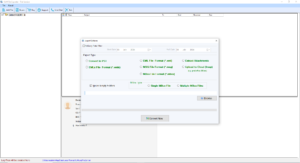
- After that, click on the “Convert” button to start OLM to PST Conversion.
Conclusion
In this blog, we’ve shared the two best ways to move emails from Mac Outlook to Windows Outlook. Both techniques will result in a PST file, but only the OLM to PST Converter can let you complete this procedure in a few simple steps. Any Mac OS version’s OLM file can be opened with this tool. It is entirely up to the users to select the approach that best meets their needs and specifications. We provide detailed explanations for both ways.
Read More: How to Convert Batch of Mac OLM files to EML format with Attachment?




