We’ll talk about Outlook for Mac’s usage of OLM files in this blog. We provide step-by-step directions for locating the OLM files for Mac Outlook 2019 and Mac Outlook 2016. In addition, we describe how to retrieve the contents of an OLM file in the event that Outlook for Mac is not accessible.
Outlook is a feature-rich email software that works with Windows and Mac computers. There are some variations between the two platforms, despite the program being nearly same on each. A significant distinction is the type of file format that backups are created in. Outlook makes PST mailbox backups on Windows, but OLM format backups are created on Macs.
You are not required to locate an OLM file in order to access your mailbox data on Outlook for Mac. This is because the following types of locations are where Outlook for Mac saves emails along with other objects like contacts, tasks, and so on as SQLite databases –
Mac versions of Outlook 2016 and 2019 –
Outlook/Outlook 15 Profiles /Users/username/Library/GroupContainers/UBF8T346G9.Office
Macintosh version of Outlook 2011 –
Main Identity at /Users/ username›/Documents/MicrosoftUserData/Office2011 Identities
Note – Outlook 15 Profiles location remains hidden by default. You must take the following actions to unhide the library folder to view the items in this location:
- Navigate to the Home screen in Finder.
- From the menu, pick View and then Show View Options. Doing so will cause the View Options to open.
- Make sure the folder named “Show Library” is chosen.
- Shut Down your View Options the Library folder will now always be displayed.
Outlook for Mac saves your exported mailbox data in OLM file format. On your local machine, you can store the file to a preferred location. Thus, this file has no default location.
How may mailbox data from an Outlook for Mac be exported to an OLM file?
Use these procedures to export your mailbox data as an OLM file:
Mac versions of Outlook 2016 and 2019
- Navigate to Tools and choose Export. The Export to Archive File (.olm) will open as a result.
Select Export under Tools.
Note: Make sure Outlook is up to date if you are unable to locate the Export button. Navigate to Help > Check for Updates to do this. You might try looking for the Export button under the File menu if Outlook has previously been updated and there aren’t any fresh updates.
- Once the items you wish to export have been selected, click Proceed. This will cause the Save As
- Choose the things that you wish to export.
Macintosh Outlook 2011
- Navigate to Tools and choose Export.
- Choose the Outlook for Mac Data File (.olm) and the items you wish to export from the list. Press the arrow to the right.
- Data File for Outlook on Mac
- Hit the right arrow after selecting the correct choice in the Delete After Making exports. section.
- Once exported, delete
- Choose the location in which you wish to save the. olm file and give it a name. Press Save.
How Can I Open an OLM File on Mac Outlook?
Because Outlook for Mac has an import feature, opening an OLM file on Mac is not that difficult. To utilize the Import option, take these actions:
Mac versions of Outlook 2016 and 2019
- Click the Tools menu and choose Import. The Import window will open as a result.
- Click Proceed after selecting the Outlook for Mac archive file (.olm).
Outlook archive file for Mac - Choose Import after giving the Olm file location on your computer.
Macintosh Outlook 2011
- Go to Import > File. The Import Outlook Data File (.pst or. olm) will open as a result. Press the right arrow.
- Choose an Outlook Data File.
- After choosing Outlook for Mac Data File (.olm), click the cursor to the right.
- Choose the. olm file that has to be imported.
What should you do if the OLM file won’t open?
There is only one practical and secure solution—using an GainTools OLM to PST converter—if you are moving from Mac to Windows or if you are unable to get to Outlook for Mac, which is necessary to open the OLM file.
An OLM converter can be used to open an OLM file and transform its contents into a more straightforward format, such PST, EML, EMLX, MBOX, MSG, etc. To open the OLM conversion PST file in Windows Outlook, you can also utilize the program to switch from OLM to PST.
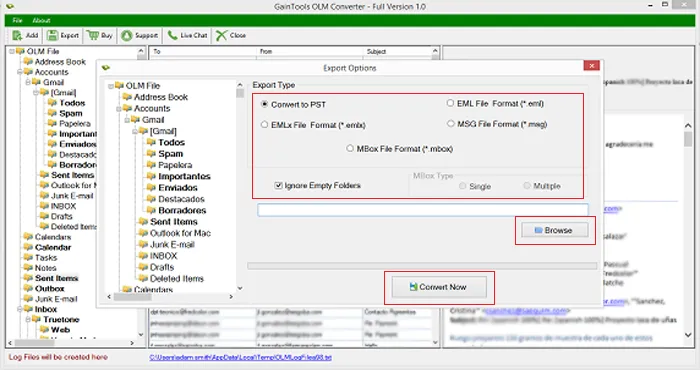
In summary
Many users of Outlook search for answers to common queries, including “where is my olm file on mac?” People may believe that data from Outlook for Mac is kept locally in a.olm file, but in actuality, this format is only used when exporting data from the program. You then select the file’s location for saving. It’s also easy to open an olm file on a mac because Outlook has an import capability. Nonetheless, OLM to PST converter can be used to access the file with Windows Outlook.



